Overview
You have recently upgraded your Bonzai environment from v1.6 to v2.2.14. You find that the search feature on your intranet is now returning a 404 error when accessing certain content or results pages. For example, when selecting the "Show All Results" button for your "People" search filter.
Solution
Most often this trouble is linked to a missing search page configuration within your "Search Typeahead config" within your Brick account. You can reference the steps below to identify and update any of the broken search page references.
Identify the Missing Search Page
- Reproduce the behavior that resulted in the 404-page appearance.
- Within the URL of your browser, you will see the missing page reference appear within the request URL tag as shown below:
- The page referenced represents one of the Search Pages within your Search Sub-site. Using these details, you can verify and update the references within your Brick Account to the correct page.
- From your Search Sub-site, navigate to Settings Cog > Site Contents.
- Select the Pages Library.
- Confirm which of the pages you intended to be used for the target content type that caused the 404 error:
- Once identified, select the page to open this within your browser.
- Collect the correct URL for the page from your URL bar:
Updating the Brick Config
- Access your Brick Account.
- Select the Configure menu.
- Locate the affected Bonzai Installation and select the Config Icon.
- Locate your "Search" section and identify the "Search Typeahead Config" field.
- Within this section, locate the invalid Search Page reference:
- Update this with the correct URL that you collected:
- Once this has been corrected for all of the broken references, Update your Cache Key and Save the changes.
Testing
Navigate back to your Bonzai Intranet and verify that the adjusted Search Page now appears with the correct URL path that you defined within Brick.
If this does not resolve the issue, please contact Bonzai Support and send the HAR file by following the steps in the article Generating a HAR file for troubleshooting.
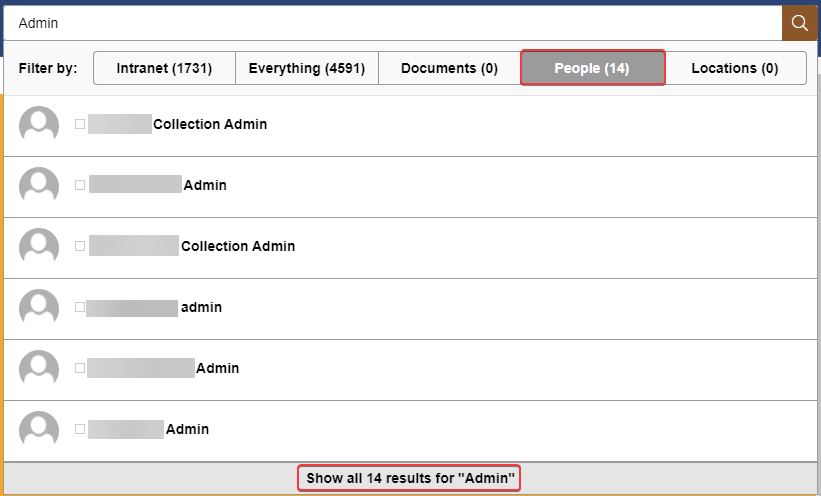

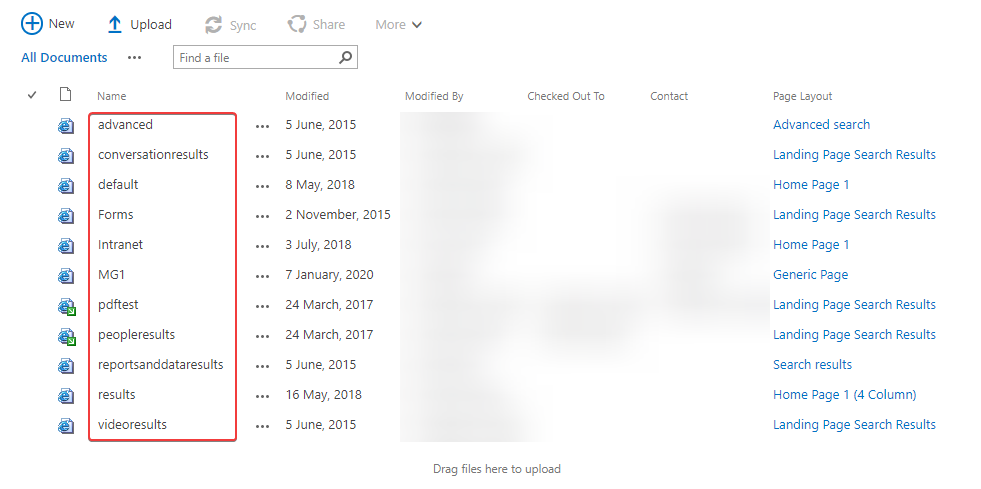

Priyanka Bhotika
Comments